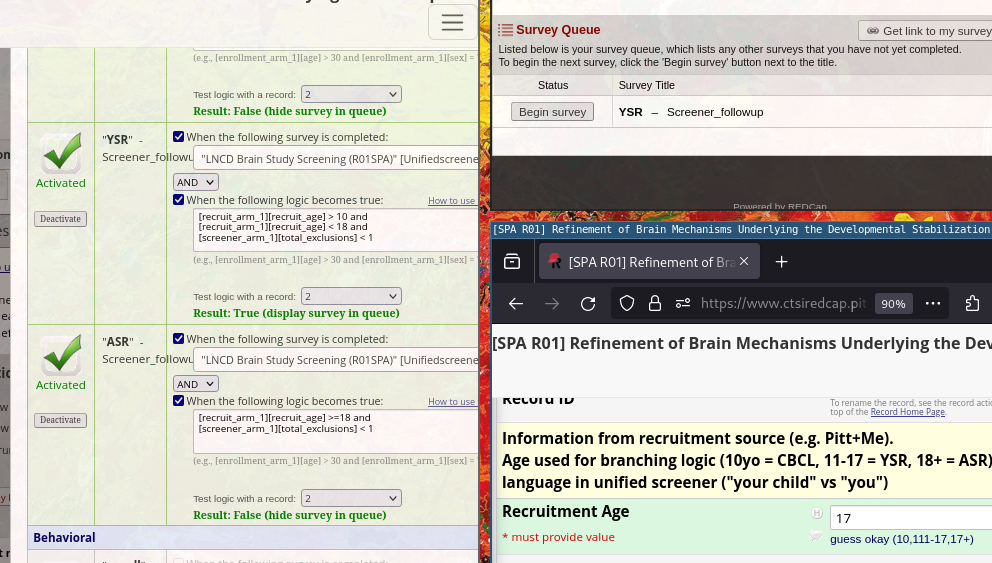REDCap updating surveys
Editing existing REDCap instruments when already in production mode
Updating/Editing Surveys and Measures on RedCap
- Go to Online Designer
- Enter Draft Mode
- Select the tool or measure that you want to edit
- Find the item or questions that you want to edit then click the pencil icon
- After editing save (lower right)
- Once you updated/edited all materials you can Submit Changes for Review
Once you click Submit to finalize these changes, you must wait for your changes to be reviewed and approved, after which you will receive an email confirmation informing you that the changes have been made effective on the project SUBMIT

datediff([behavioral_arm_1][demo_dob],'today',"y") <= 10 and [screener_2_arm_1][total_exclusions] < 1
Screening
editing screening questions
After research team approval and you need to edit one of the screening items on RedCap you can follow these steps:
- Navigate to Designer under the Project Home and Design tab
- Click Enter Draft Mode
- Choose a form that you want to edit (i.e. unifiedscreener)
- Make your edit in the Field Label textbox
- Click Save to save that field
- Once you have finished making your edits, scroll to the top of the page and click Submit Changes for Review then click Submit again
- Done!